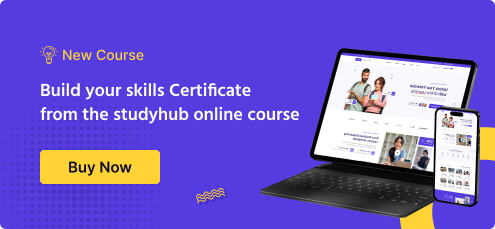Microsoft Power BI Overview
Microsoft Power BI is a business analytics tool by Microsoft that enables users to visualize and share insights from data. It allows you to connect to various data sources, transform data, and create interactive visualizations and reports. This training will help you get the most out of Power BI, enabling you to solve business problems and improve operations.
Why Join this Program?
Enhanced Data Visualization
Power BI allows users to create interactive and visually appealing dashboards and reports, making it easier to understand and communicate complex data insights
Improved Decision-Making
By providing real-time data analysis and visualization, Power BI helps decision-makers access critical information quickly, leading to more informed and timely decisions.
Power BI Advantages in Real-life
Learning and using Power BI offers several advantages, particularly for those involved in data analysis, reporting, and business intelligence. Here are the key advantages of Power BI.
- Improved Business Decision-Making
- Enhanced Financial Reporting
- Streamlined Operations Management
- Effective Marketing Analysis
- Real-Time Customer Support Monitoring
- Enhanced Data Visualization
- Improved Decision-Making
- Advanced Analytics
- Ease of Use
Power BI Program Details
Learners need to possess an undergraduate degree or a high school diploma. Additionally, a curiosity for data visualization and a desire to explore the applications of Power BI in data science is highly encouraged
Learning Path:
- Basic Understanding of Data Analysis Concepts
- Familiarity with MS Excel
- Database SQL Fundamentals
- Understanding of Business Intelligence (BI) Concepts
- Welcome to Power BI Course
- Skill Covered
- Business Intelligence & Data Analytics High level Overview
- Different Power BI Offerings
- Installing Power BI
- Interactive Data Visualization
- Robust Data Modeling
- Easy Data Preparation
- Cloud Collaboration and Sharing
- Integration with Microsoft Ecosystem
- Security and Governance Features
- Identify and connect to a data source
- Change Data Source Settings
- Select a Shared Dataset
- Select a Storage Mode
- Choose a Appropriate Query Type
- Use Microsoft Dataverse
- Use Parameters
- Create a PBIDS file
- Identify the Data Anomalies
- Examine Data Structures
- Interrogate Column Properties
- Interrogate Column Statistics
- Resolve Data Inconsistencies or NULL values
- Apply User Friendly Value as Replacements
- Evaluate and Transform Column Data Types
- Apply Data Shape Transformation To Table Structures
- Combine Queries
- Apply User Friendly Naming Conventions to Column & Queries
- Leverage Advance Editor To Modify Power Query
- Define the Tables
- Configure Table and Column Properties
- Streamline Parent & Child Hierarchy
- Define Role Playing Dimensions
- Create a Column Date Tables
- Apply Cross filter Direction and Security Filtering
- Create Calculated Tables
- Create Calculated Columns
- Implement Row level Security Roles
- Set up the Q and A Feature
- Remove Unnecessary Rows & Columns
- Identify Poorly Performing Measures Relationships and Visuals
- Improve Cardinality Levels
- Optimize Direct Query Models
- Create and Manage Aggregations
- Use Query Diagnostics
- Add Visualization Items to Reports
- Choose an Appropriate Visual Type
- Format and Configure Visualizations
- Apply Slicing and Filtering
- Set Mobile View
- Manage Tiles On a Dashboard
- Configure Data Alerts
- Use Q&A Features
- Add a Dashboard Theme
- Pin a Live Report Page to a Dashboard
- Perform Top N Analysis
- Explore Statistical Summary
- Use the Q & A Visual
- Add a Quick Insights Result to a Report
- Use the Play Axis Feature of a Visualization
- Personalize Visuals
- Configure a Dataset Scheduled Refresh
- Configure Row level Security Group Membership
- Configure Incremental Refresh Settings
Skills Covered
- Data Modelling
- Dashboard Creation
- Mobile Specific Data Visualization
- Builtin Aggregations
- DAX Commands and Functions
- Data Visualization
- Data Modelling
- Data Analytics
- Data Model Performance Optimization
- Reports and Dashboards
- Advanced Visualization Techniques
- Integration and Automation